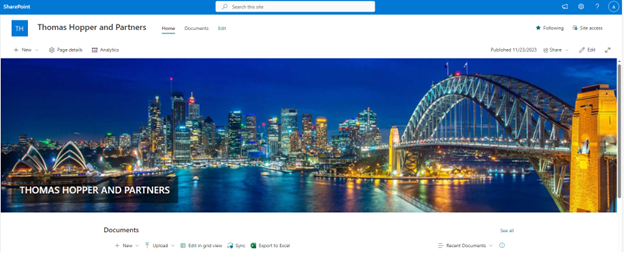CLIENT PORTAL
LOG IN - (New Client Portal)
LOGIN WITH YAHOO AND OTHER EMAIL ADDRESS
This scenario describes the login experience based on the following configuration:
- You don’t have a Microsoft email address or Yahoo
1. You receive an email notification with a link to the New Collaborate site.
2. Click on the link and you will be prompted to log in with your email address and password.
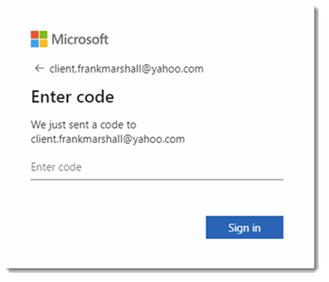
3. You will be prompted to enter a one-time code, sent to their email address.
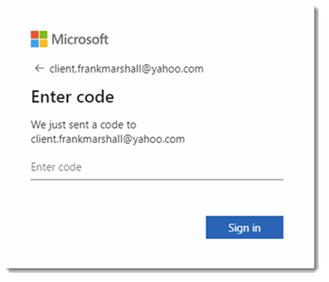
4. You will receive an email with a subject line containing our practice's name, and "Account Verification Code".
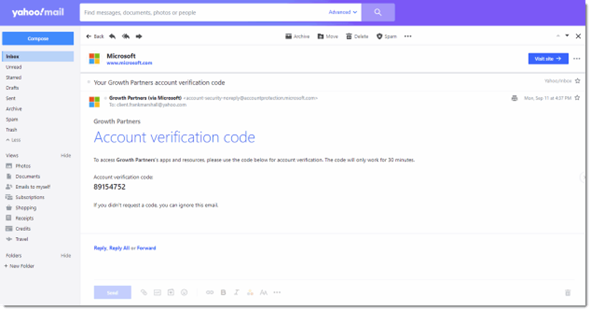
5. After entering the code, you will be prompted to create a password unique to the New Collaborate Client Portal.
Note: This password does not need to be the same as the email password.
6. If Thomas Hopper and Partners requires Multi-Factor Authentication (MFA) you will be asked to keep your account secure by setting up an Authenticator app.
Microsoft will be the default recommendation, but you can choose an alternative if preferred. Free options are available, for example, Google Authenticator
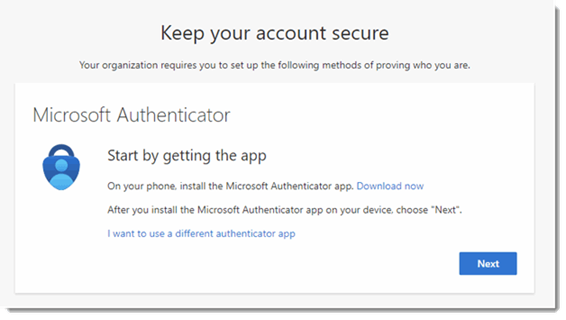
7. After the Authenticator App has been configured, you will be prompted to enter a code from the app.
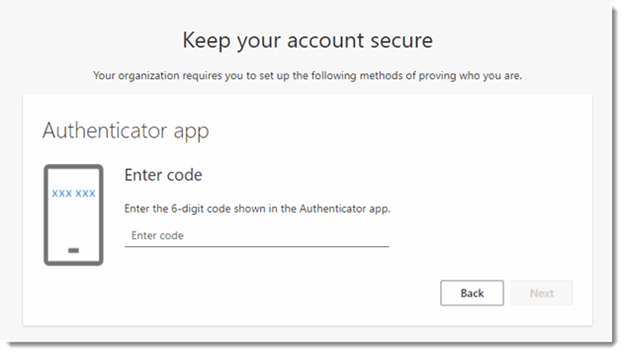
8. The Client Portal site will open. Depending on the link you clicked, this could be the Home Page, a document or the Upload folder.