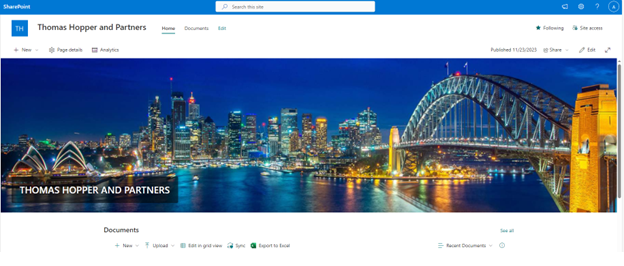LOGIN WITH HOTMAIL, OUTLOOK, MSN EMAIL ADDRESS
If you have an email address with a Microsoft domain (for example @hotmail.com, @outlook.com, @msn.com) or the address is managed on a Microsoft email server, you will be able to log in using the Microsoft authentication process.
1. You will receive an email notification with a link to the New Collaborate site.
2. Click on the link and are prompted to log in with your email address.
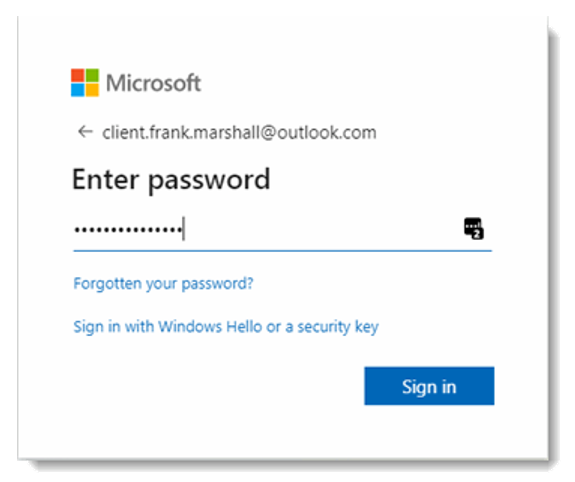
3. After entering your account details, click on Sign in.
4. You will be redirected to the Client Portal site with a request to Accept Permissions.
Note: If you cancel, the prompt you will be asked is to accept the permissions the next time you login
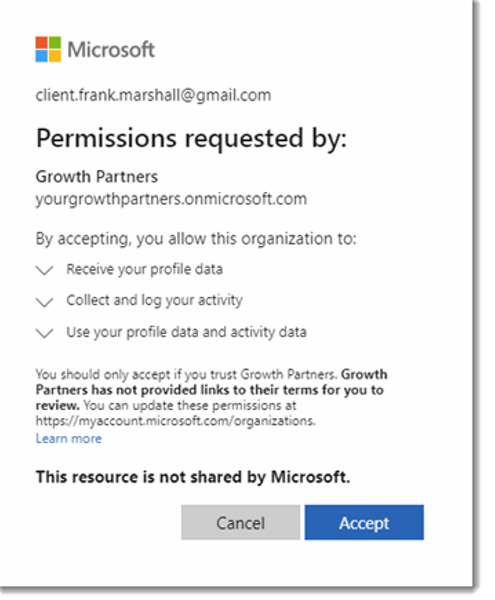
5. If Thomas Hopper and Partners requires additional Multi-Factor Authentication (MFA) you will be asked to keep your account secure by setting up an Authenticator app. Microsoft will be recommended, but you will be able to choose an alternative if preferred. Free options are available, for example, Google Authenticator.
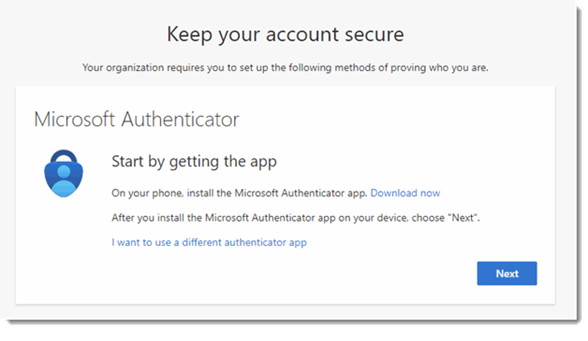
6. After the Authenticator App has been configured, you will be prompted to enter a code from the app.
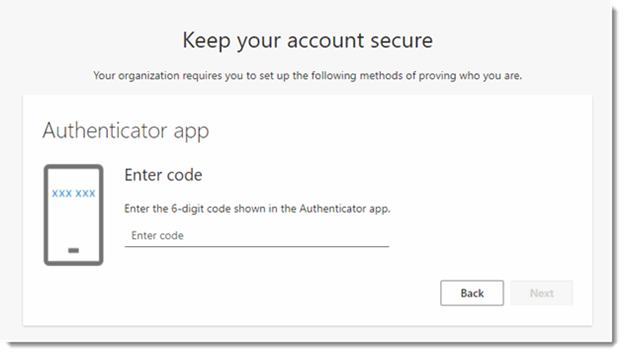
7. The Client Portal site will open. Depending on the link you clicked, this could be the Home Page, a document or the Upload folder.